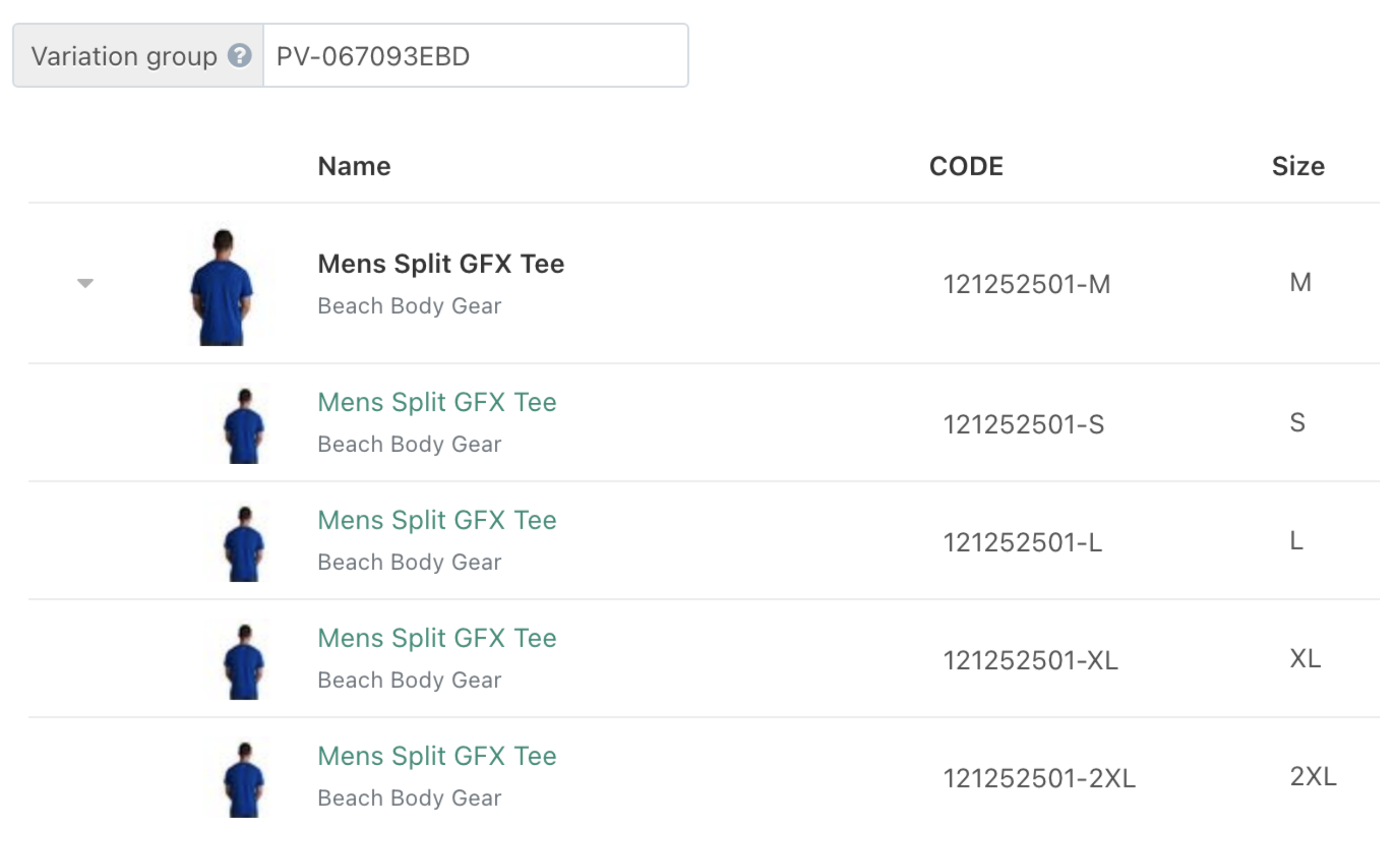
After you follow our instructions for how to prepare a proper XLV file to import your store contents from another system into Sizzle, you will discover that all of your items have most likely imported as individual SKUs and you will want to group them together, by size and style, for example. When you look at your imported products, a series of ungrouped similar items will appear like this.
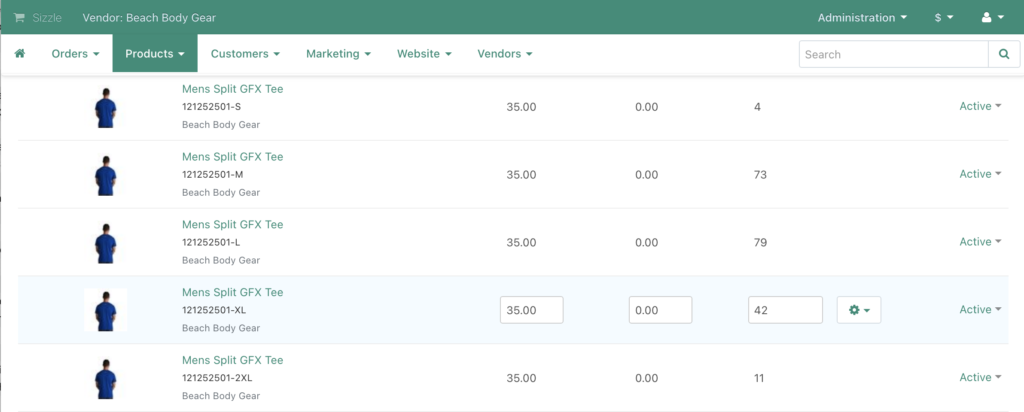
Choose one style to represent the SKU, in this case, we picked the Medium size.
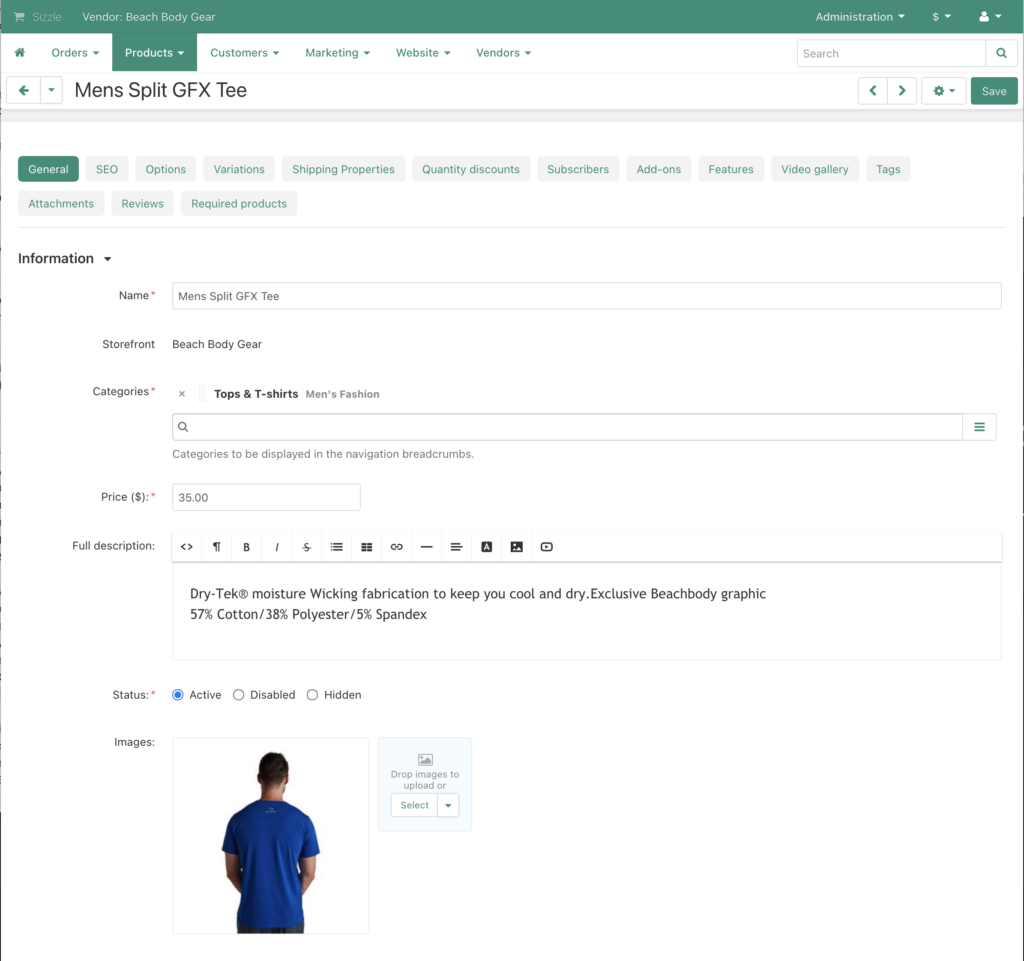
After choosing your base size, like M, in this example, the click on the VARIATIONS tab.
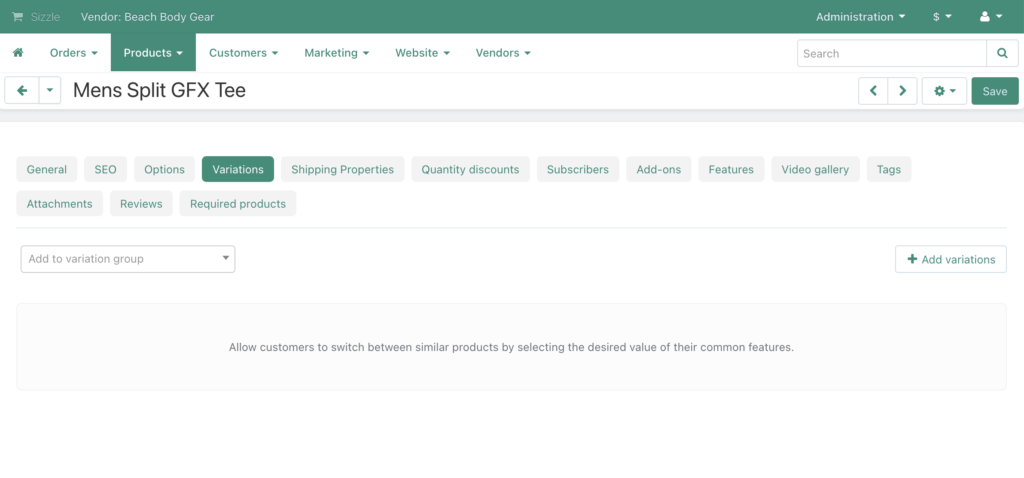
When this opens, click on USE EXISTING PRODUCTS tab.
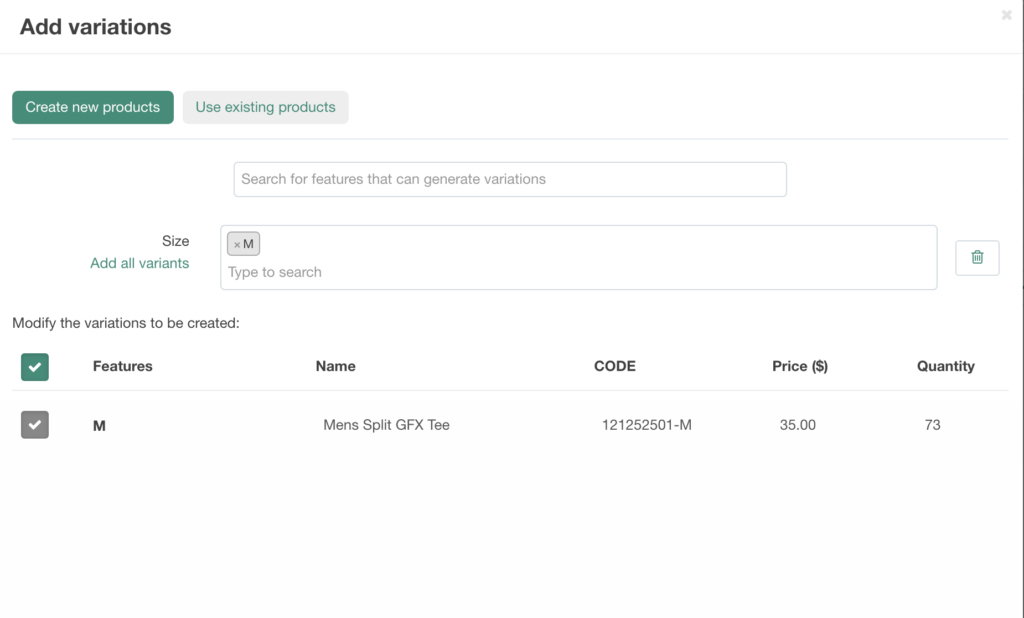
This will collect all of the options in the existing products that are of the same SKU.
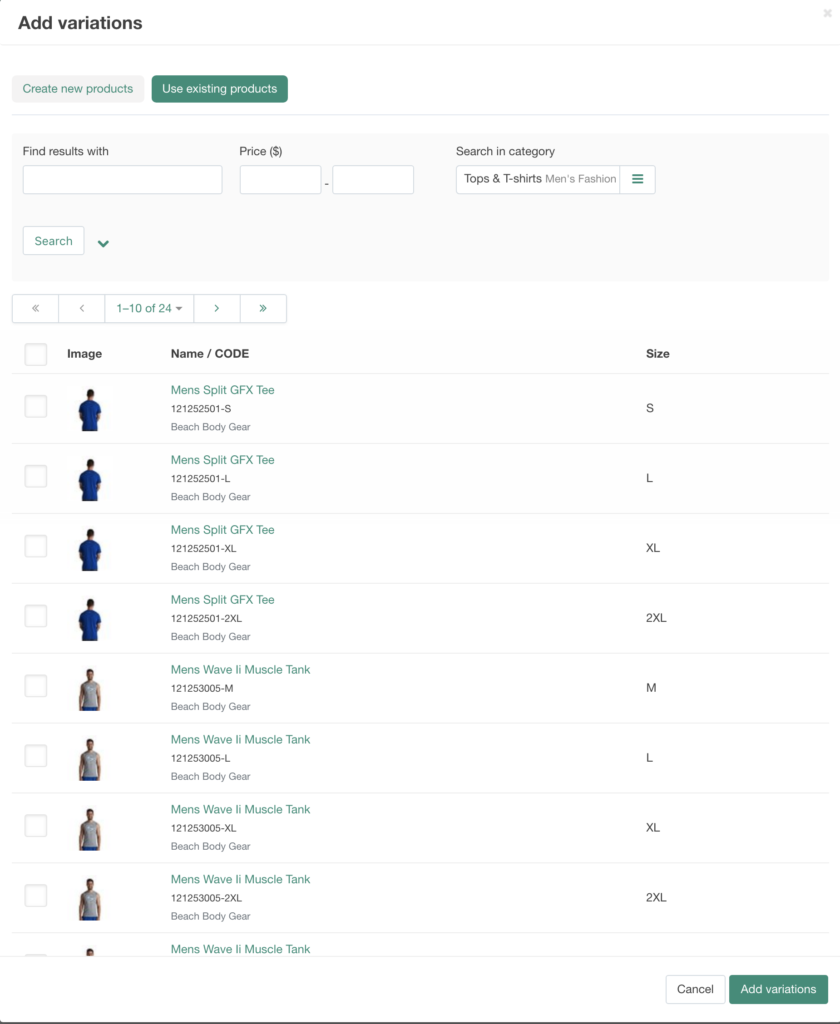
Select in the box to the left, only the items that are variations of the SKU that you are working on.
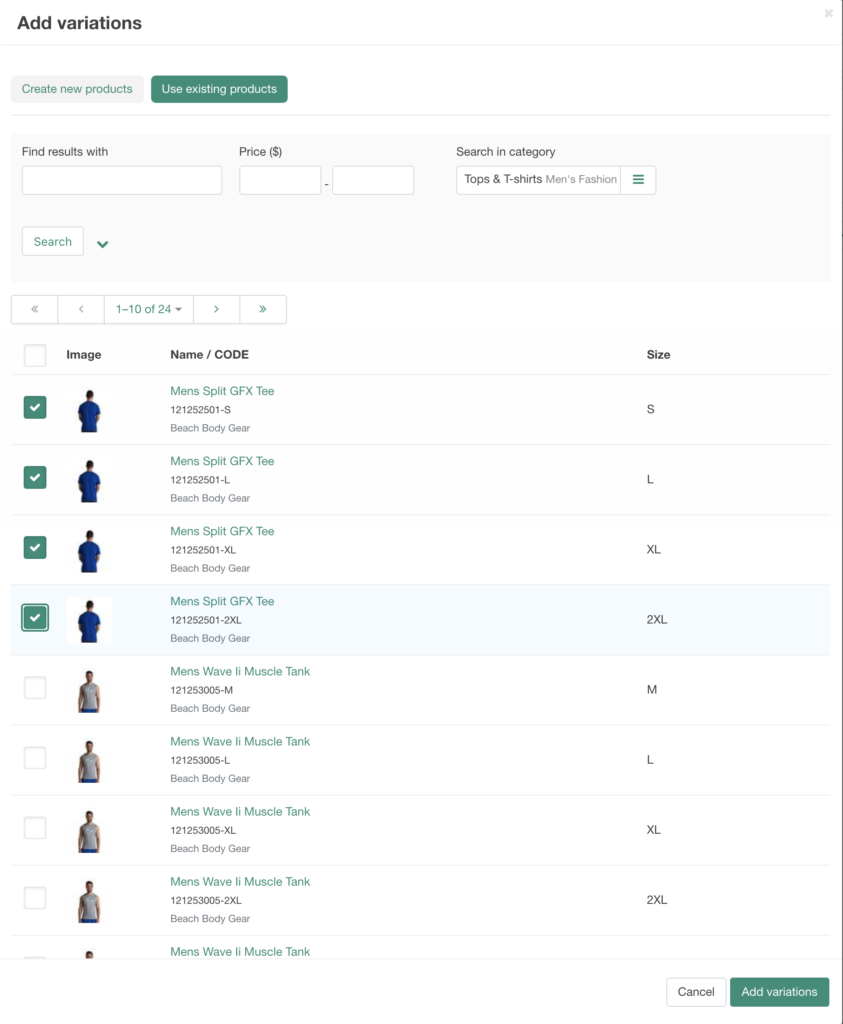
Click ADD VARIATIONS and they will auto populate as a subset underneath your chosen SKU, which in this case is the M size.

Then go to your next item and start again until all of your inventory is grouped appropriately into single SKUs with multiple variations, as appropriate.