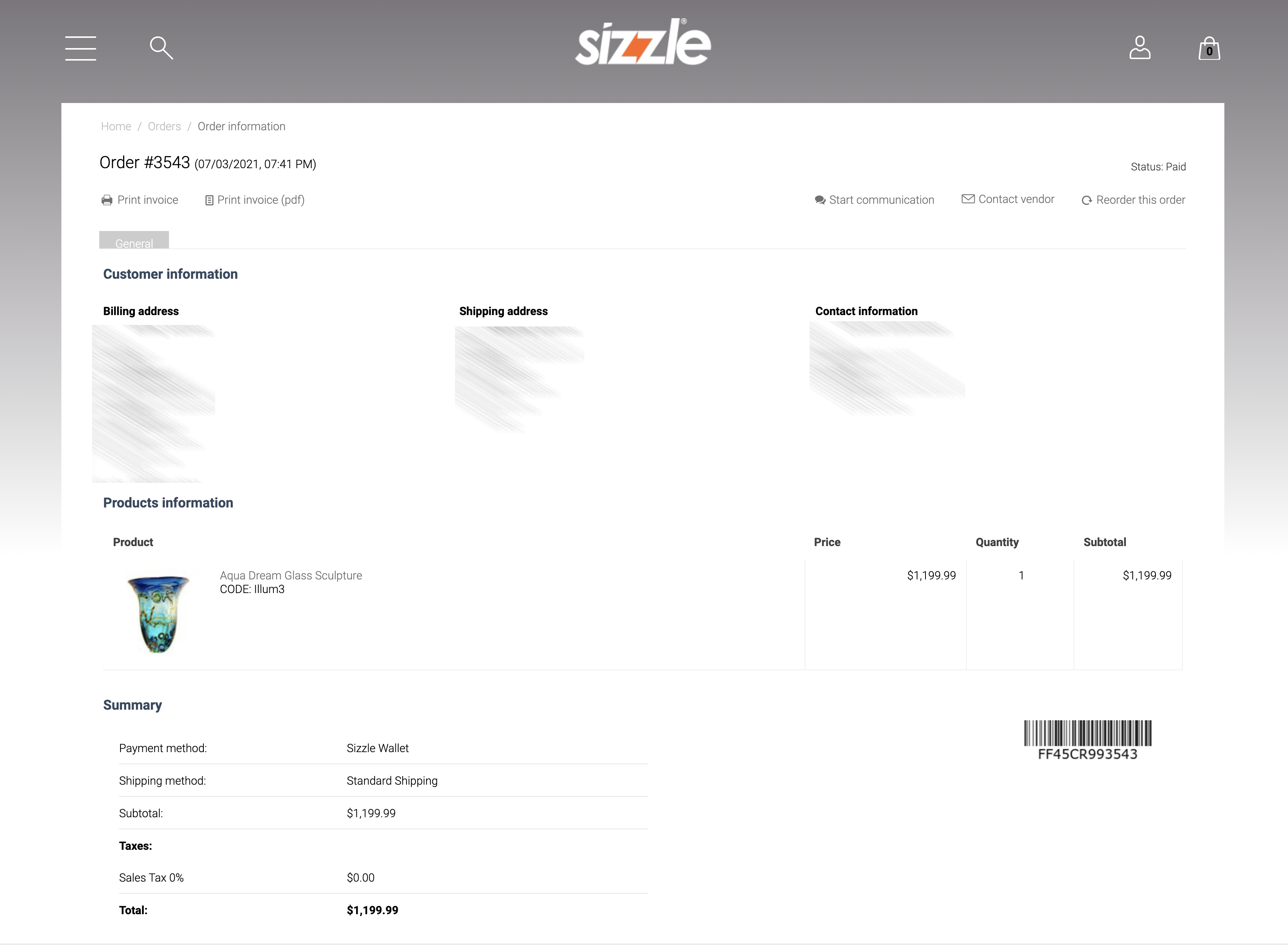
Thank you for creating your Sizzle Enterprise Account (Start Up, Advanced or Premium). Here you will find instructions on how to create companies to help you to organize your Offers throughout Sizzle.
Dashboard
Your dashboard is your central hub. Here you will find an overview of your offers, games, SizzleFX, videos, companies, locations and media. Your first step is to create a company to operate under. From there you will create your offers. Your dashboard will show your most recent offers.
Your account
Your account has a hierarchy that helps to keep everything organized. As an enterprise account holder, you are the owner of all content under your account. You must create at least one company, which is the parent of the offers you create. You can have multiple companies under your account, and each company can have an unlimited amount of offers. This is why the hierarchy is so important.
If you are acting as an agency with multiple clients, your account will be set up slightly different than most Enterprise accounts. You will be able to create multiple Companies under your main account to maintain a separate hierarchy. This makes your offer structure segregated by company or project or territory, while also making it more efficient and more readily accessible.
Companies
A company is the parent of all offers. Not only does this help with organization, but it also helps to let the user know exactly who they are purchasing from.
Creating a company
Click on one of the buttons/links to create a new company, then enter the information in the form.
If you are an agency, creating your interface for all of your clients, be sure to specify the client account each company belongs to.
Your company will be activated immediately, but no offers will be able to be live until the company has been approved by our moderation staff. You will receive an email confirming your Enterprise Account and your dashboard will open to the appropriate functionalities.
Your active company is shown as a dropdown in the top left of the vertical navigation. If you have multiple companies, you can choose which company to operate under.
Editing a company
You can edit your company details at any time. Keep in mind that your edits will be effective across all offers created under it.
Adding an admin
If you have an Advanced or Premium account, you are able to add other administrators of your company. That enables them to create and manage your company information as well as offers under your company. To add an admin, edit the company and scroll to the Administrator Access. Enter the Sizzle username of the administrator you would like to add. Then you may choose which permissions of functionality you wish to grant to them. Choices might include: data administration, offer creation, and other options on, perhaps, a regional basis. The choices and flexibility are yours for the choosing.
Operating as an admin
If you have been added as an admin to somebody else’s company, you will need to sign up on our home page for a free Sizzle account. Then, send the email address you used to create that account to the person who wishes to make you their admin so that they make link you into their account using your email address as the linking variable. Once they have authorized you as an admin, that company will now show up as if it was one of yours. You have access to the same functions as if it were yours as well. This is good for internal employees, or in the case of an ad agency/client relationship, publisher/advertiser relationship and others.
Financial info
Click on Merchant Account and select Stripe. Connect to the Stripe terminal and complete their forms. If you already have a Stripe account, please connect it to your Sizzle Merchant account at this stage.