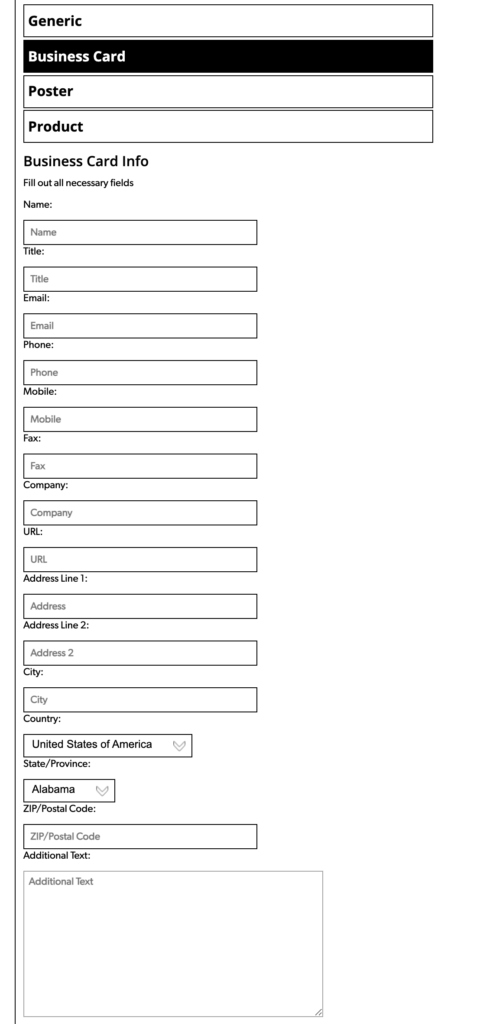- Start by clicking on Media
- Inside Media, click on Vision Targets. Then click on CREATE VISION TARGET
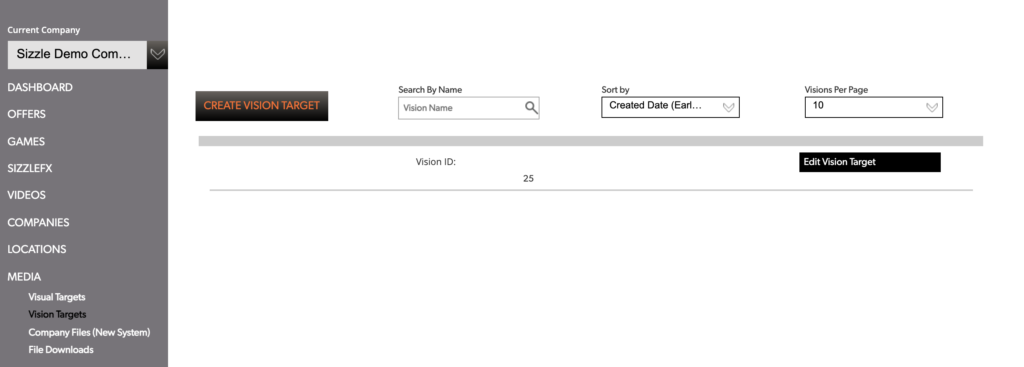
- First, give your Vision Target a Vision Title. Enter the name of the Vision Target
- Now choose a Vision thumbnail. This image must be a JPG format, no larger than 1000×1000 pixels. Select a new image
- Now choose if your Vision Target will be Generic, Business Card, Poster or Product.
- Choose Business Card (BECAUSE THE SECTIONS FOR GENERIC, POSTER AND PRODUCT ARE NOT PROGRAMMED YET)
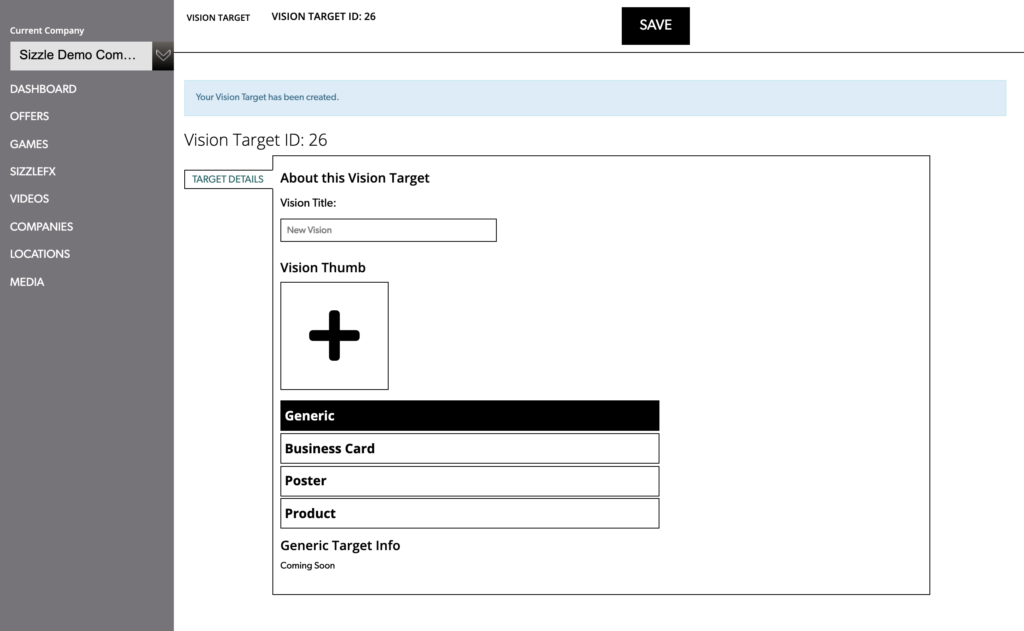
- YOU MUST BE 100% ACCURATE. It must be case specific. Even the spaces count. Sizzle Vision is reading the supplied content when the app is pointing at the business card, so your accuracy in this step is CRITICAL.
- Fill out all of the traditional fields and use the Additional text field to add any other major text on the business card that is not included in one of the fields supplied.